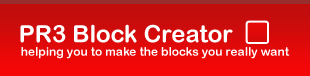
Want to help?
Support the developer by donating today.|
Scroll down to see the new video tutorial by samanator36 on how to use the background creator along with tutorials on how to use the block creator.
What is Platform Racing 3?Platform Racing 3™ mixes the fun gameplay of the classic platformer, with the head to head competiveness of the most popular racing games! What is PR3 Block Creator?PR3 Block creator is made by OmicroN09, an avid programmer and web developer by trade who's looking to make the hard and complicated things in life easier through automation. The block editor in platform racing 3 is lacking to say the least. To create detailed blocks you either have to do it pixel by pixel or be a very good artist with a brush. Some people wont agree with this program and will think it's taking away from the creative process and art of drawing by hand; I beg to differ. I say this program gives everyone the opportunity to create the blocks they always wanted to, either by using existing images or by first creating there art in a better editing program such as Photoshop, Gimp, Paint Shop Pro, etc... Better blocks mean better (looking) levels for all. I was originally thinking of charging people for this program but I'm not that greedy and helping out the community by giving it away for free is more rewarding. If you do feel like contributing to the project, you may make donations using the Donate button in the top right corner. Donations will go toward making the program better by encouraging me to work on it more. Some features that could be added to the program in the future based on demand and time could include but not limited too: Where can I download PR3 Block Creator?Latest Version: 3.0 - Download PR3 Block Creator v3.0 w/ Alpha Drawing & Flip/Rotate Image SupportNew Features: Version: 2.0 - Download PR3 Block Creator v2.0 w/ Background Support New Features: Version: 1.2 - Download PR3 Block Creator v1.2 New Features: Version: 1.1 - Download PR3 Block Creator v1.1 Version: 1.0 - Download PR3 Block Creator v1.0 PR3 Block Creator wont open?PR3 Block Creator requires Microsoft .NET Framework 3.5 to be installed from Microsoft, if you attempt to run the program and it errors out and doesn't open you most likely don't have it installed. Please install it by clicking the link above only if the program doesn't open, if you keep your Windows computer up to date through Windows Update you most likely already have it installed. How to use PR3 Background Creator?Video Tutorial by samanator36How to use PR3 Block Creator?Video Tutorial by Firegred (scroll down for HD Spanish video tutorial and English step by step tutorial)HD Spanish Video Tutorial by Jublaro*English step by step instructionsThis is probably the most important information you'll want to follow.
Step 1.Load your image.
Step 2.Open the block editor inside Platform Racing 3 with its default settings and click the + symbol multiple times to zoom in as much as you can on the block but don't move the blocks location any using the arrows you see in the screenshot below or your keyboard.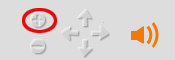
Step 3.Have your browser with the Platform Racing 3 editor open and the PR3 Block Creator open on the same screen. Click the SET button for color selector inside the PR3 Block Creator program.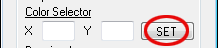 Then click the top left corner of the small box with the downward arrow on the color selector in the editor. The middle of the X in the screenshot below is where you should click in the editor.  If done properly you should now see 2 sets of numbers for color selector next to the SET button in the PR3 Block Creator program, these are the coordinates based on your screen to where the color editor is.
Step 4.Like above, we will now set the coordinates of the drawing area in the editor. Click the SET button for drawing area inside the PR3 Block Creator program.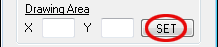 Then click the top left corner of the block drawing area in the editor. The middle of the X in the screenshot below is where you should click in the editor.  If done properly a black dot should appear in the first pixel space like so  And you should now see 2 sets of numbers for drawing area next to the SET button in the PR3 Block Creator program, these are the coordinates based on your screen to where the block editor drawing area starts. Erase the black dot in the editor with the erasor tool and select the brush tool again (If you dont reselect the brush tool before starting the program then the program is going to try and draw your image using the erasor which just wont work...)
Step 5.Select the location you want to draw your image in the block drawing area of the editor. If the image you want to draw is only 20x25 pixels then you can draw it in the middle of the block or in the corners or whatever you like. The delay option you can leave as default unless the colors of your image arn't coming out correctly then keep increasing the number by 100.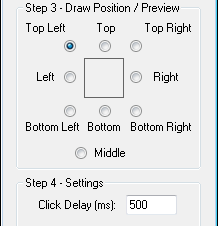
Step 6.Preview how your image is going to be drawn in the block space using your settings by clicking the Preview Fast or Preview Slow buttons. Once satisfied click the draw button and watch your image be drawn.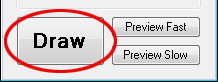 Important Tips: When you click the draw button dont move your mouse at all as it can affect the outcome of your image. Do not let anything overlay ontop of the block editor in your browser or will also affect the outcome of your image. If something does happen and you need to start over you can stop the drawing process by pressing the ESC key on your keyboard and then clicking the draw button again. |